Oh Git!
A few quality of life imporovements for working with commandline git
Posted on
Git is a powertool which most folks in the software industry use.

It's the kind of tool, where the users can be classified into:
- Basic: are comfortable with
add/commit/push/pull. - Intermediate: are comfortable with
rebases/cherry-picking/worktree/filter-branchetc etc. - Advanced: are okay with doing an octopus merge with more than 8 source branches.
For me personally, I belong to the bucket which I havent defined (between Basic & Intermediate). This blog post is a quality of life improvement to help with git and help you improving your workflow.
Let's start with the absolute basics of quality of life imporovements
Absolute Basics:
A few quality of life improvements before we move ahead on our journey to improve our git workflow.
- Configure Prompt
- Configure Aliases
- Miscilleanous
Configuring the Prompt:
Out of the box the command line git interface is bare. To get a little more context a good idea is to configure the PS1 of your terminal.
A git repo on the terminal without a custom PS1:
[mfrw@archlinux mfrw.github.io]$ ls
config.toml content public sass static templates
[mfrw@archlinux mfrw.github.io]$
The same repo after some fancy PS1 configuration:
mfrw in archlinux in ~/os/mfrw.github.io on master:origin/master
fsh ❯ ls
config.toml content public sass static templates
mfrw in archlinux in ~/os/mfrw.github.io on master:origin/master
fsh ❯
There are mulitple ways to configure the PS1 for your choice of the $SHELL, but I use multiple shells on the differnt machines I have. Some machines are configured to use the fish some have zsh and the remaining are bash.
I also, like to have a coherent experience across all my devices and the cognitive load of not writing and maintaining multiple PS1 scripts for differnt non-compatible shells, I use startship.
startship is a fast, cross shell and infinitely customizeable prompt for any $SHELL.
A quick start for starship can be found here. My starship configuration can be found here. Once we have configured the prompt to our hearts content, it becomes becomes hard to work on a branch which we are not supposed to. The visual clues make it difficult.
Configure Aliases
Out of the box git comes with verbose subcommands to do stuff. While I am fan of a good naming convention, if we have a repeated workflow, typing the same tedious commands again and again might cause us to fat-finger and loose our rythm. Git can be configured extensively (like any other self respecting unix tool). Let's setup some aliases for the most common git sub commands.
Here is my .gitconfig where I have created aliases for the most common commands I use with git.
[alias]
br = branch -vv #display each branch & the commit it is on
ch = status -uno #only show changed files
ci = commit -s # commit with --signoff
cl = clone
co = checkout
contributors = !git log --format=format:"%an" | sort | uniq -c | sort -rn
d = diff
dc = diff --cached # diff with the index
dump = cat-file -p
fo = fetch origin
fa = fetch --all --tags
hist = log --pretty=format:\"%h %ad | %s%d [%an]\" --graph --date=short
lga = log --oneline --graph --all --decorate #show a graphical lineage of all branches
lo = log --oneline
pfl = push --force-with-lease #should rename it to 'please'
pd = push --delete
pur = pull --rebase
recent = branch -a --sort=-committerdate
revert = revert -s
st = status
type = cat-file -t
unstage = reset HEAD --
rup = remote update --prune #delete stale references and sync with remote
Miscilleanous
After the important configs are done, we do need some more optional configurations that can make our workflow smother.
- Configure command-line completion
- Add visual eye-candy
- Use some sort of readily avaible online cheat sheets
- Integration with
GitLab/GitHub& more tools.
The git/contrib directory is also an amzing source of additional scripts that have been contributed by the conmmunity and reside in the git source tree.
Completion
Configure commandline complete by sourcing the appropriate file for your shell from here.
Once completion is configured, it becomes very easy to TAB your way through git!, which is always pretty cool.
Visual eye-candy
There are a couple of addon pagers that we can configure git with, to have support for side-by-side diffs.
Syntax aware diffs:
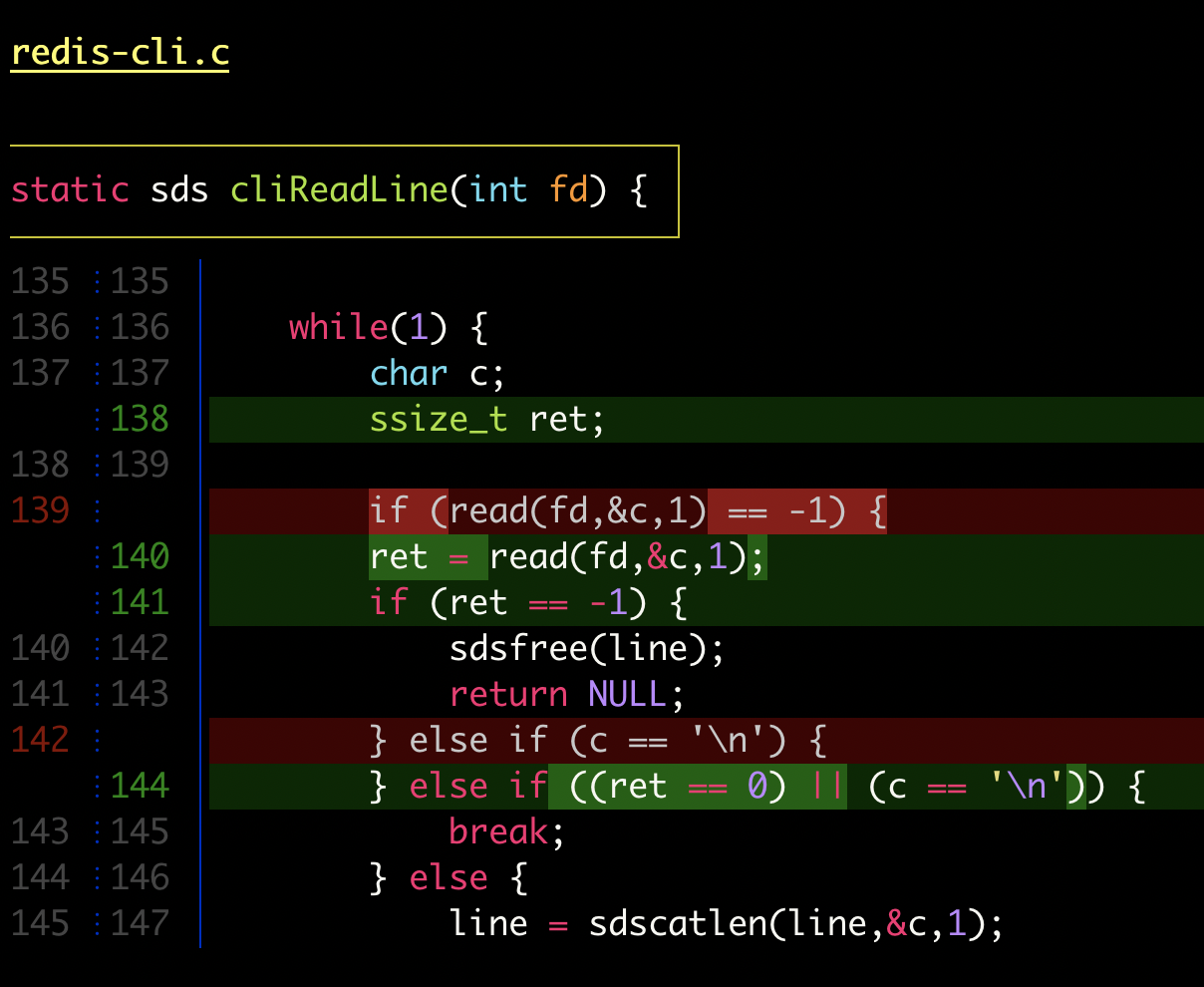
My .gitconfig for delta :
[core]
pager = less
[pager]
diff = delta
log = delta
reflog = delta
show = delta
[delta]
features = side-by-side linux-numbers
whitespace-error-style = 22 reverse
navigate = true
[delta "decorations"]
commit-decoration-style = bold yellow box ul
file-style = bold yellow ul
file-decoration-style = none
[interactive]
diffFilter = delta --color-only
Side-by-Side diffs:
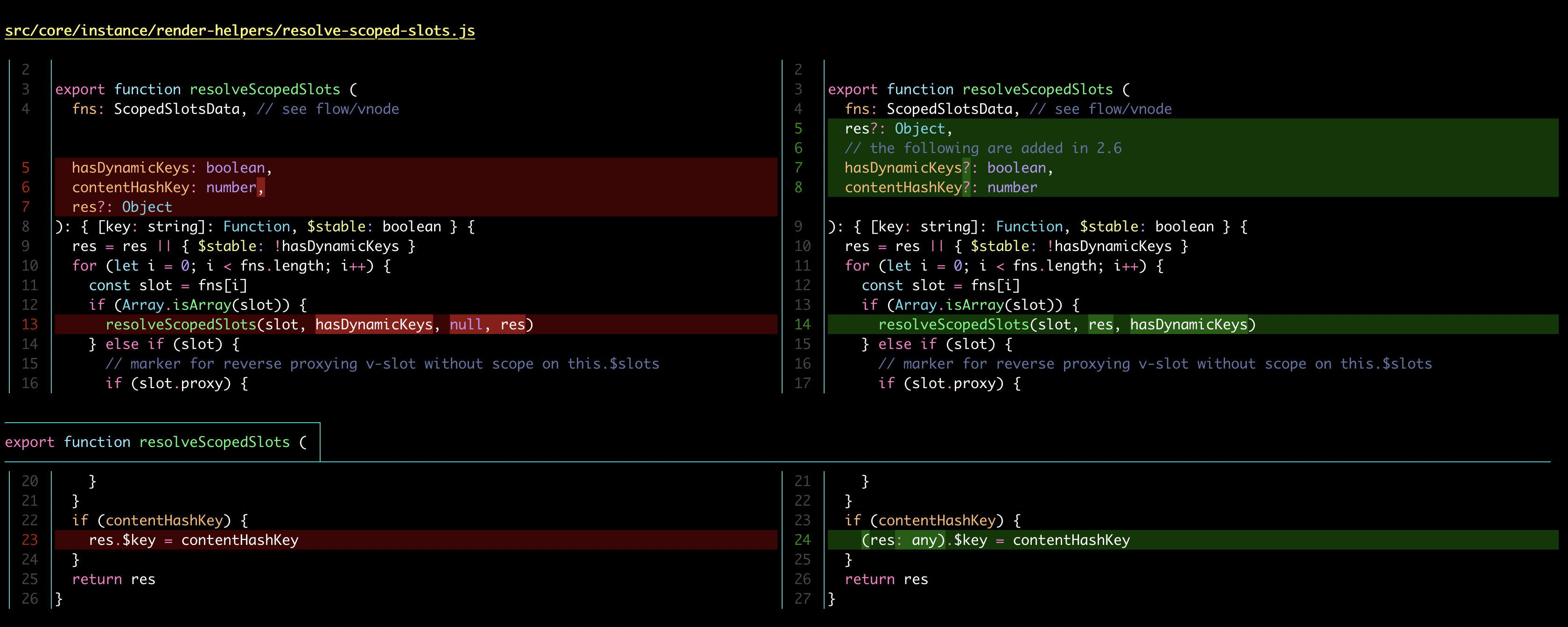
Online cheat sheets:

A few cheat-sheets that i use regularly for working with git (or anything for that matter on the terminal)
- tldr: Collaborative cheatsheets for console commands.
- cheat: Allows you to create and view interactive cheatsheets on the command-line.
- git-tips/tip: Most commonly used git tips and tricks.
- k88hudson/git-flight-rules: Flight rules for git.
Integration with GitLab/GitHub & more tools:
- github/cli: GitHubs official command line tool
- github/hub: A command-line tool that makes git easier to use with GitHub.
- profclems/glab: An open-source GitLab command line tool briging GitLab's cool features to your command-line
- tj/git-extras: GIT utilities -- repo summary, repl, changelog population, author commit percentages and more
- tpope/vim-fugitve: A Git wrapper so awesome, it should be illegal
- magit/magit: It's Magit! A Git porcelain inside Emacs.
Thank you, if you know of anything else that has helped you to improve your workflow or have any comments or suggestions, please feel free to reach out on twitter (@vimfrw).